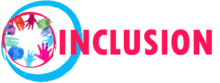Accessibility of content
Part one: Content accessibility for users with visual impairments
When working with visually impaired youth, it is necessary to adapt to the environment so that he/she feels comfortable.
Part two: Accessibility of content for people with other types of disabilities (physical or hard of hearing)
As people with various disabilities frequently use the same accommodations as those proposed for the people with visual disabilities, here we are going to short-list those access facilitating interventions that have not been already mentioned in part one.
Part three: Accessibility of content for people with cognitive and learning disabilities
The W3C Working Group has created an excellent guide on creating content for people with cognitive and learning disabilities in the most accessible way. The guide has been partially funded by the US government and the Horizon 2020 programme of the EU.
Download accessibility of content PDF
Checklist – Making online content accessible
- Use fonts, which are easy to read and understand – Arial, Calibri, people with impaired vision as well as people with dyslexia also do appreciate Comic Sans. Tahoma, Verdana and a couple of others are also acceptable.
- Allow the possibility to increase/decrease the size of the font, as well as to change the colors of the text and the background
- When using images, add audio descriptions, alt text or describe what is on the image below it
- Provide audio alternatives or text for any non-text content
- Be mindful about not including images containing relevant text or instructions without describing them, because the integrated accessibility reader on the device (laptop or tablet or different) may not read them. Not all users are ready to go for OCR in order to make sense of such bits of information.
- Whenever creating documents for people to read online or offline, follow the rules BIG, BOLD and BRIGHT
- Do use background and text colors that make good contrast. This means not simply opposing colors, but colors with intensity and contrast value of at least 70 (check info file “Adapting the environment” on how to pick your colors)
- Avoid clean white background for documents or pages, as it produces glare that can lead to eyes getting tired. Use some soft, creamy light background in order to avoid glare.
- Do not justify text, because even spaces between the words make the text easier to read for both dyslexic and v.i. users.
- Add extra space around headings as well as between paragraphs.
- Hyperlinks should look different from the other forms of text.
- Increase the space between the lines to 1.5
- Avoid using only capital letters or uppercase letters
- Include closed captions for hard of hearing users
- Remember that text to speech is not only used by people with impaired vision, but also by users with mobility issues, dyslexic people, etc. Therefore be mindful about only including elements, which can be accessed and read by the respective softwares.
- Do not include too many elements on the page, as this will make it harder for a v.i. user to navigate and find what they are searching for. Keep the pages and the file layouts simple.
- Do not place images or signs that are dubious and could be misunderstood. Be as straightforward as possible.
- When including videos, be mindful about flashing lights (if there are such, start the video with a warning), also be careful to have the autoplay off, so that starting the video and the sounds that go with it, takes place at user’s discretion and not automatically. In any way, construct the content in a way, excluding stimulations, known to be able to cause seizures.
- Allow navigation from the keyboard for users who might be unable to use a mouse. As an alternative, voice commands or other assistive devices like head wands and eye trackers should be provided.
- Support text (and in particular new or more complicated words or concepts) with images and pictograms.
- Stick to short sentences, but be mindful not to break the meaning in the text too much or make it look too simplified, which also does not make a good impression upon readers.
- Use linked breadcrumbs, which can help users to get back to the page/section they were navigating before they got distracted and lost their way.
- Help users make as few mistakes as possible and make it easy for them to go back and correct something when necessary.
- Support adaptation and personalizations according to different users’ needs and preferences.
- When thinking of people with learning or cognitive difficulties, make sure that the processes do not rely on memory.